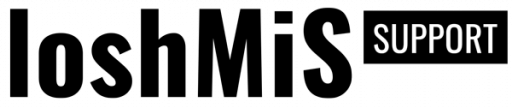Vanguard plugins can be distributed in multiple ways, either via composer or as a ZIP archive.
NOTE! Use only plugins from the trusted sources. Plugins have access to all application files, as well as your database and some malicious plugins, can take all the data and the files from your application.
Installing a Plugin via Composer
You can install Vanguard plugins via composer, just like any other composer package. Each plugin can have different necessary steps that you should perform during the installation, so make sure that you have followed the plugin installation guide.
After the successful installation, you just need to register the plugin inside
the VanguardServiceProvider and you are good too.
Keep in mind though that you won't be able to edit the plugin files in this case
since they will be inside the /vendor folder. If you want to be able to edit the
plugin files, you will need to install it inside the /plugins folder, as it is
described below.
Installing a Plugin Manually
Let's say that we have a plugin named Foo that you have purchased from a trusted
source and it was sent to you as a ZIP archive.
To install this plugin manually, you need to perform the following steps:
1) Extract the plugin zip archive to the /plugins folder located inside the
Vanguard's root folder.
2) Update the repositories section in your main composer.json file by
adding one more item as the following:
{
"type": "path",
"url": "./plugins/Foo"
}3) Add the following line to the require section in your main composer.json file:
"vanguardapp/foo": "*"In our case, the full name of the package is vanguardapp/foo, but some real
package will probably have a different name, so make sure that you find the
name of the package/plugin by checking the name property in plugin's composer.json
file (in our case the path to plugin's composer.json file
is /plugins/Foo/composer.json).
4) Follow the plugin installation guide and run all the commands required for the plugin to be installed properly.
After the successful installation, you just need to register the plugin inside
the VanguardServiceProvider and you are good too.