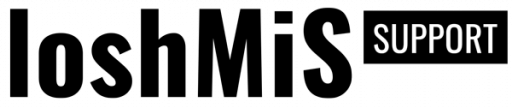Of course that all files are there and the reason why you don't see that "install" folder at all is because Vanguard, as Laravel application, does not work like that.
All requests are routed through index.php file (it utilizes front controller pattern) and then routes are responsible for routing your request to appropriate controller and method.
Now, the reason you get such message is probably because you most likely use Apache Web Server which does not have mod_rewrite installed and enabled. This means that you will have to enable Apache mod_rewrite, and you can do it by typing the following command into the terminal (after you login to your server via SSH):
a2enmod rewriteThis command will enable Apache rewrite module. If you get some message like "Module rewrite already enabled", this means that module is already enabled and you can proceed to next step, which is updating Apache configuration file.
After you are sure that you have your module enabled, next thing to do is to make sure that you have added allow from all for Apache 2.2 or AllowOverride All for Apache 2.4 inside your Vanguard's Apache virtual host configuration, like following:
Apache 2.2:
<VirtualHost *:80>
DocumentRoot /var/www/vanguard/public
ServerName mydomain.com
<Directory "/var/www/vanguard/public">
allow from all <!-- add this line -->
Options FollowSymLinks
</Directory>
</VirtualHost>Apache 2.4:
<VirtualHost *:80>
DocumentRoot /var/www/vanguard/public
ServerName mydomain.com
<Directory "/var/www/vanguard/public">
AllowOverride All <!-- add this line -->
Options FollowSymLinks
</Directory>
</VirtualHost>
Of course, your VirtualHost configuration will probably be different, but you must allow Vanguard's .htaccess file to actually do some work by defining this allow rule.
Note! If you don't have SSH access to your server, or you are using cPanel (or any similar software) you should probably enable Apache rewrite module from there. If not, you will have to contact your support to do that for you.